Do you have a Windows server running as some sort of virtual machine? Is that server running out of disk space? Let’s fix that.
1. Expand The Virtual Disk
Navigate to your virtual machine management console, and edit the ‘hardware’ for your VM.
Then, find the disk you want to edit, and adjust the size for it. Save your changes.
(My screenshots are from VMware, but every other hypervisor will operate similarly.)
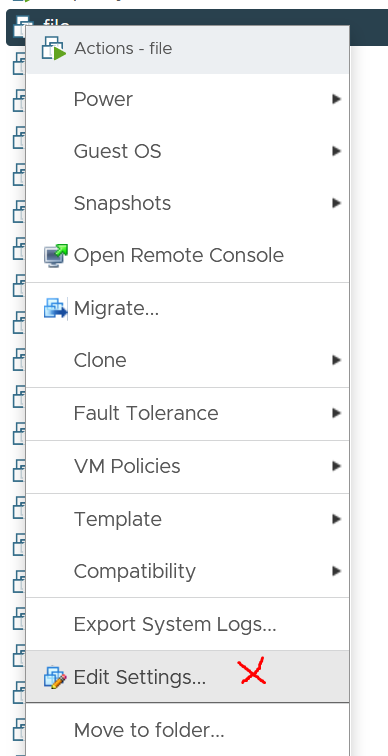
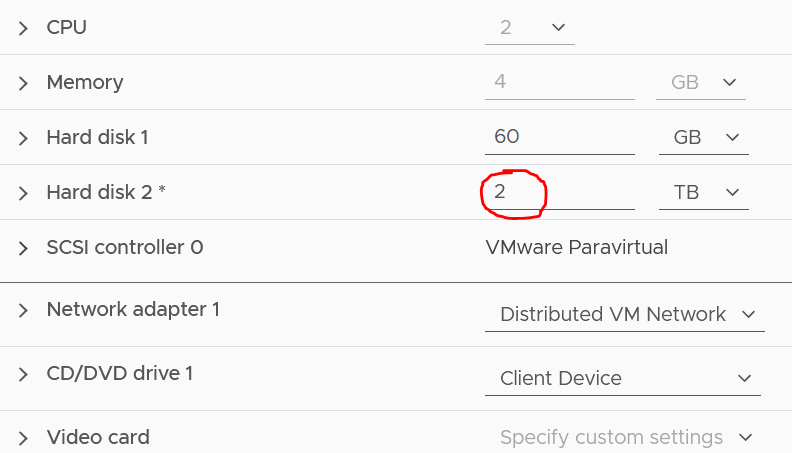
2. Expand The Windows Disk
Log into your Windows server, and open up the “Disk Management” application. If you’re running a newer version of Windows, you can right click on the “Windows icon”, or “Start Menu”, and select “Disk Management” from there.
Then, select “Action”, “Rescan Disks” at the top of the “Disk Management” window. You should see the display adjust, showing the free space available.
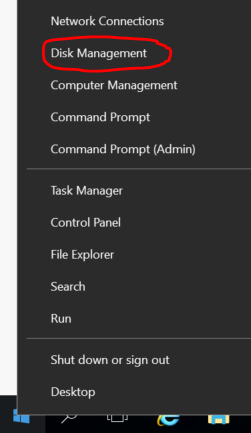
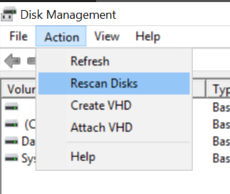
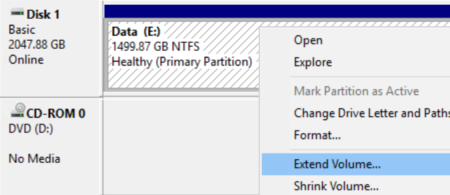
After that, you’ll be presented with a dialog box. It’s safe to just click Next and Finish through the whole thing.
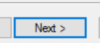
After that, you’re all done! Your disk is now expanded.
Like this article? Have questions? Want another post about something else?
Put a comment below and let me know.